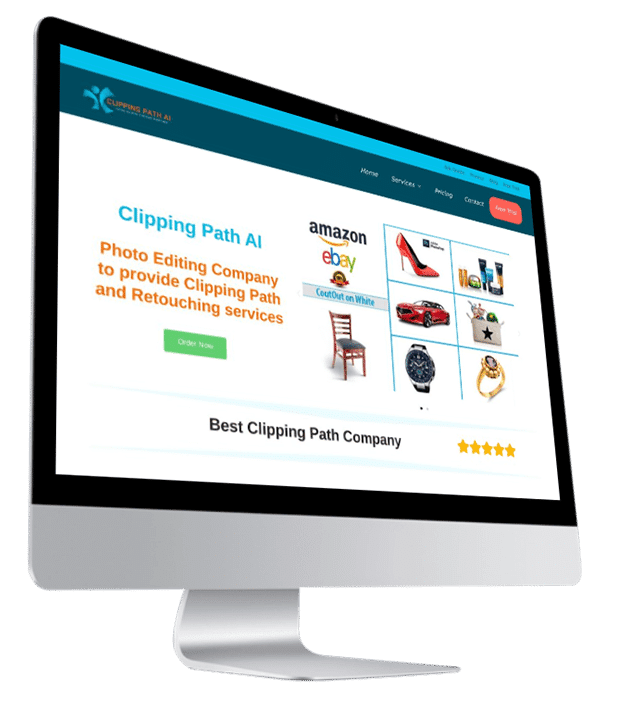A clipping path in Adobe Illustrator is a technique used to create a boundary or mask around a specific object or area within an image. This boundary defines the visible area of the image and hides any content outside of it when the image is placed within a layout or design.
Here’s a brief overview of how clipping paths work in Adobe Illustrator:
- Selection and Isolation: First, you need to select the object or area that you want to create a clipping path for. This could be a photo, an illustration, or any other graphic element.
- Creating the Clipping Path:
- Draw a Shape: One way to create a clipping path is by drawing a shape, such as a rectangle or a complex custom shape, around the area you want to keep visible. This shape will act as the “container” for the content you want to display.
- Convert to Clipping Path: With the shape selected, go to the “Object” menu, then select “Clipping Mask” and choose “Make”. Alternatively, you can right-click and choose the “Make Clipping Mask” option. This will turn the selected shape into a clipping path, and it will hide any content outside of its boundaries.
- Editing and Adjusting:
- You can easily adjust the position and size of the clipping path by selecting it and dragging its handles.
- To edit the content within the clipping path, double-click on the shape to enter isolation mode. In this mode, you can freely edit the content without affecting anything outside the clipping path.
- Releasing the Clipping Path:
- If you need to remove the clipping path and reveal the hidden content, you can select the clipping path and choose “Release Clipping Mask” from the “Object” menu or right-click and select the appropriate option.
- Saving and Exporting:
- When you save or export your Illustrator file, the clipping path information is retained. You can use this file in other design software or when placing it into layouts for print or digital media.
Clipping paths are particularly useful for removing backgrounds, isolating specific elements, and controlling the visibility of content within a layout. They are commonly used in graphic design, advertising, product photography, and other creative projects to achieve precise and clean compositions.
Remember that while clipping paths are a powerful feature in Adobe Illustrator, there are other methods of achieving similar effects, such as layer masks, opacity masks, and compound paths, depending on your specific needs and preferences.