Image Masking Services
Image masking is a commonly used editing method that can enhance your product images and make them more appealing. Due to its usefulness, this image editing service is becoming more popular.

Image Masking Company near me
Are you searching for the best Image Masking Company near you? At ClippingPath.ai, we provide high-quality, affordable, and precise image masking services tailored for photographers, eCommerce businesses, fashion brands, and creative agencies. Our professional photo editors use advanced Photoshop masking techniques to separate complex objects like hair, fur, transparent glass, smoke, or fine edges—without losing natural details.
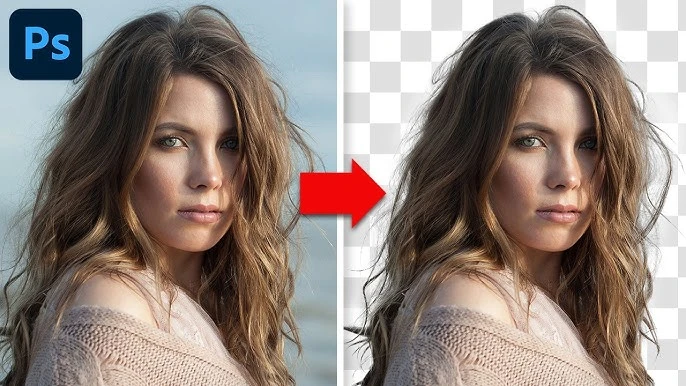
What Is Image Masking and Why Do You Need It?
Image masking is a photo editing technique used to remove or replace backgrounds from complex images. Unlike simple clipping path methods, image masking is designed for photos with fine details—such as hair, fur, transparent glass, smoke, feathers, or fabric edges. It allows editors to isolate an object from its background while keeping every strand and detail intact.
Businesses rely on professional image masking because:
-
E-commerce platforms demand clean and professional product photos.
-
High-quality visuals boost customer trust and conversions.
-
Photographers need advanced editing for fashion and portrait images.
-
Marketing teams require flawless visuals for ads, banners, and campaigns.

Industries We Serve With Image Masking
Our services are designed to meet the demands of multiple industries:
-
E-commerce Stores & Retailers: Amazon, eBay, Shopify, WooCommerce product images.
-
Professional Photographers: Fashion, wedding, and portrait shoots.
-
Advertising Agencies: Clean visuals for campaigns and promotions.
-
Printing & Publishing: High-resolution images for magazines, catalogs, and brochures.
-
Real Estate & Interior Brands: Transparent object masking for furniture and decor.
Wherever high-quality photos are required, image masking ensures your visuals are sharp, detailed, and professional.
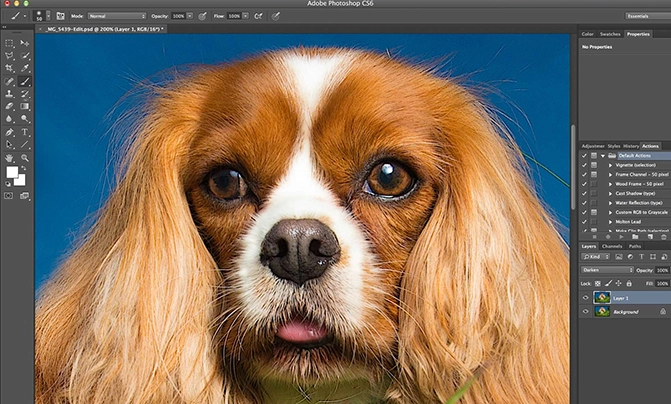
Benefits of Our Image Masking Services
Choosing our professional image masking company near you comes with several advantages:
-
Improved Visual Appeal – Makes products look clean, sharp, and market-ready.
-
Better Conversions – High-quality visuals boost customer trust and sales.
-
Brand Consistency – Uniform image style across websites, catalogs, and campaigns.
-
Cost-Effective Editing – Save time and money with reliable outsourcing.
-
SEO-Friendly Images – Optimized images load faster and perform better in search rankings.
Image Masking That Brings Images to Life
Image masking is an essential technique that can help businesses achieve professional-looking images that stand out in their industry. Whether it’s removing a background, isolating a specific object, or creating a transparent image, using layer masking services can help achieve desired results. Reputed image editing service companies have image masking experts who can assist in making this process easier.



Types of Image Masking Services We Provide
Layer Masking
Layer masking is ideal for images with sharp edges and complex backgrounds. It allows editors to hide or reveal specific parts of an image without permanent changes, giving flexibility and precision. This technique is especially useful for adjusting colors, shadows, or backgrounds while preserving the original photo quality and details.
Alpha Channel Masking
Alpha channel masking is used to save images with transparent or semi-transparent areas while keeping file size optimized. It’s perfect for web use, catalog publishing, and bulk projects, where high resolution and smaller file sizes matter. This method ensures clean, professional images without sacrificing speed or storage efficiency.
Hair & Fur Masking
Hair and fur masking is one of the most complex photo editing techniques. It’s used in fashion, portrait, and pet photography, where every strand of hair or fur must look natural. At ClippingPath.ai, we carefully isolate fine details, creating realistic, high-quality images that appear seamless and visually appealing.
Transparent Object Masking
Transparent object masking is designed for editing glass, water, plastic, or smoke—objects that naturally allow light to pass through. This method ensures transparency and reflections are preserved, making products like bottles, glasses, or decorative items look natural and professional. It’s widely used in product photography and advertising industries.
Refine Edge Masking
Refine edge masking is essential for achieving smooth edges and natural transitions in images. It’s particularly useful for soft fabrics, veils, feathers, or slightly blurred backgrounds. This technique ensures there are no rough or jagged edges, giving the photo a polished, professional appearance suitable for high-quality publishing and marketing.
Collage / Advanced Masking
Collage or advanced masking involves combining multiple layers or complex elements into a single composition. It is widely used for creative advertising, product catalogs, or unique photo edits where different backgrounds or objects must blend seamlessly. This service helps brands and photographers achieve artistic, eye-catching visuals that stand out.
Frequently Asked Questions
What is the difference between clipping path and image masking?
Clipping path is best for simple objects with hard edges, while image masking is used for complex objects like hair, fur, or transparent items.
How much does image masking cost?
Pricing depends on complexity and volume, but we offer affordable packages with bulk discounts.
How fast can you deliver image masking services?
We offer same-day, 24-hour, and bulk project delivery depending on your requirements.
Can you handle bulk image masking for eCommerce stores?
Yes, we specialize in bulk image masking services for online retailers and brands.
Is my data safe with you?
Absolutely. We maintain strict data privacy policies to keep your files 100% secure.
Can you prepare images for eCommerce platforms?
Absolutely! We provide Image masking for eCommerce with clean backgrounds, natural shadows, and optimized image quality for Amazon, Etsy, Shopify, and other marketplaces.
Why Choose ClippingPath.ai as Your Image Masking Partner?
Expert Team of Editors
At ClippingPath.ai, our skilled team of professional photo editors specializes in advanced Photoshop masking techniques. From hair masking to transparent objects, we ensure pixel-perfect results that automated tools can’t match, making us the trusted choice for global businesses.
Monthly Invoice Schedule
we offer flexible payment options to suit your needs. You can choose per-order, weekly, or monthly payments and pay using any convenient method. This makes managing your jewelry photo retouching projects simple and hassle-free.
100% Manual Editing
Unlike automated tools, we use a completely manual editing process for every project. This guarantees natural-looking, high-quality results that maintain every tiny detail, strand, or edge, ensuring your images are flawless and professional for online or print use.
Bulk Image Handling
Whether you need 10 images or 10,000 edited, ClippingPath.ai has the capacity and resources to handle bulk orders efficiently. Our dedicated production team ensures consistency, reliability, and quality across every image, regardless of project size or complexity.
Fast Turnaround Time
We know time matters for eCommerce stores, photographers, and agencies. That’s why ClippingPath.ai delivers projects within hours or days depending on volume, without compromising on quality. Speed and accuracy are at the heart of our editing workflow.
Dedicated Quality Control
Every project goes through multiple layers of quality checks before delivery. Our QC team carefully reviews each masked image to ensure it meets international standards, giving you reliable, professional results that are ready for publishing or eCommerce listing.
Affordable Pricing Plans
Our pricing is tailored to fit businesses of every size, from small startups to enterprise-level companies. With competitive rates and bulk discounts, ClippingPath.ai ensures you receive high-quality image masking services without overspending on your editing requirements.
Strict Data Security
Your photos and business data are 100% safe with us. ClippingPath.ai follows strict data privacy protocols, secure file transfers, and non-disclosure policies. We make sure your creative assets remain confidential and protected throughout the entire editing process.
Experienced Team
Quality Assurance
Fast Turnaround
Lower Pricing
Hire Virtual Assistants
