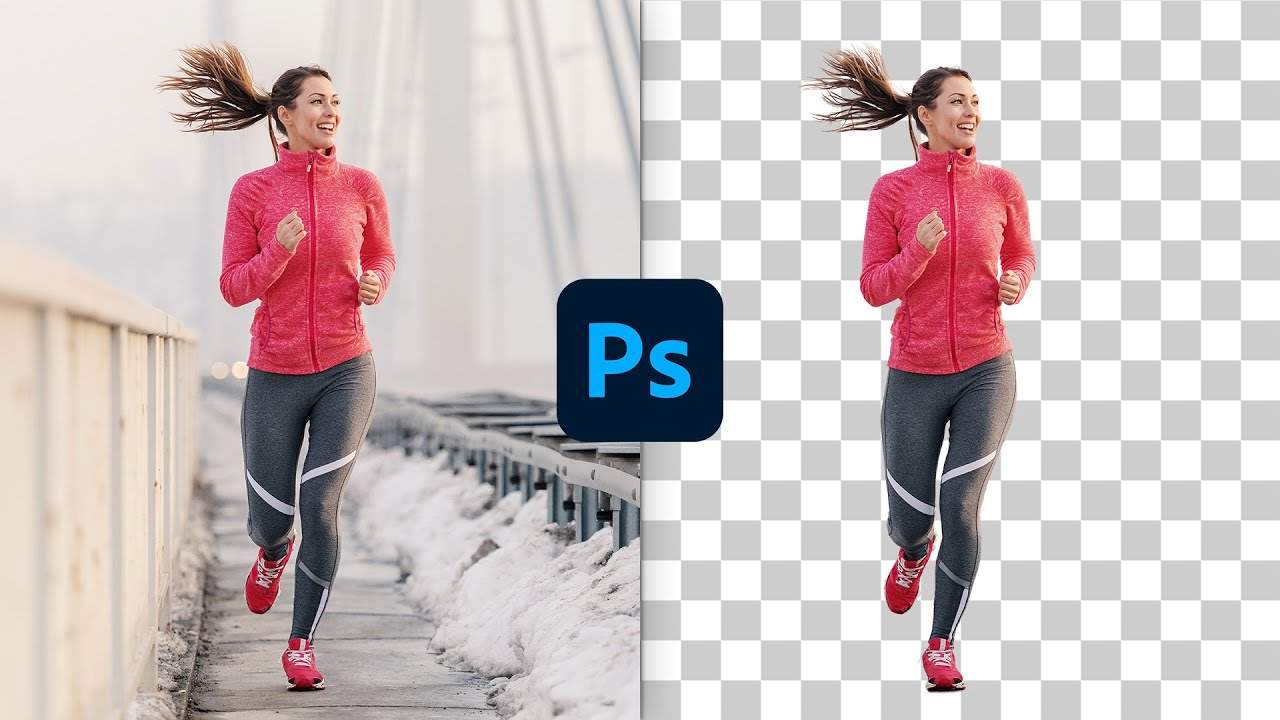Photoshop is a powerful image editing software that can be used to remove backgrounds from images. There are a few different ways to do this, and the best method will vary depending on the image.
Using the Quick Actions Panel
One of the easiest ways to remove a background in Photoshop is to use the Quick Actions panel. This panel contains a variety of pre-made actions that can be applied to images. To use the Quick Actions panel, follow these steps:
- Open the image in Photoshop.
- Click on the Quick Actions panel.
- Click on the “Remove Background” button.
- Photoshop will automatically remove the background from the image.
Using the Magic Wand Tool
Another way to remove a background in Photoshop is to use the Magic Wand Tool. This tool can be used to select areas of an image based on their color. To use the Magic Wand Tool, follow these steps:
- Select the Magic Wand Tool.
- Set the Tolerance value to a high enough number to select the entire background of the image.
- Click on the background of the image.
- Photoshop will select the background.
- Press the Delete key to remove the background.
Using the Pen Tool
The Pen Tool is a more precise tool that can be used to create a mask around the subject of an image. This mask can then be used to remove the background. To use the Pen Tool, follow these steps:
- Select the Pen Tool.
- Click and drag around the subject of the image to create a path.
- Click on the “Convert Anchor Point to Endpoint” button in the Pen Tool Options bar to close the path.
- Click on the “Add a Mask” button in the Layers Panel.
- Photoshop will create a mask around the subject of the image.
- Press the Delete key to remove the background.
Once you have removed the background from an image, you can then replace it with a new background or save the image with a transparent background.
Tips for Removing Backgrounds in Photoshop
Here are a few tips for removing backgrounds in Photoshop:
- Use the highest resolution image possible. This will give you more detail to work with when removing the background.
- Use the Quick Actions panel if you are in a hurry. This is the fastest way to remove a background.
- Use the Magic Wand Tool if you want to remove a simple background. This tool is easy to use and can be effective for most images.
- Use the Pen Tool if you want to remove a complex background. This tool is more precise than the Magic Wand Tool, but it can be more difficult to use.
- Experiment with different settings and techniques to find the method that works best for you.
With a little practice, you can learn to remove backgrounds in Photoshop quickly and easily.