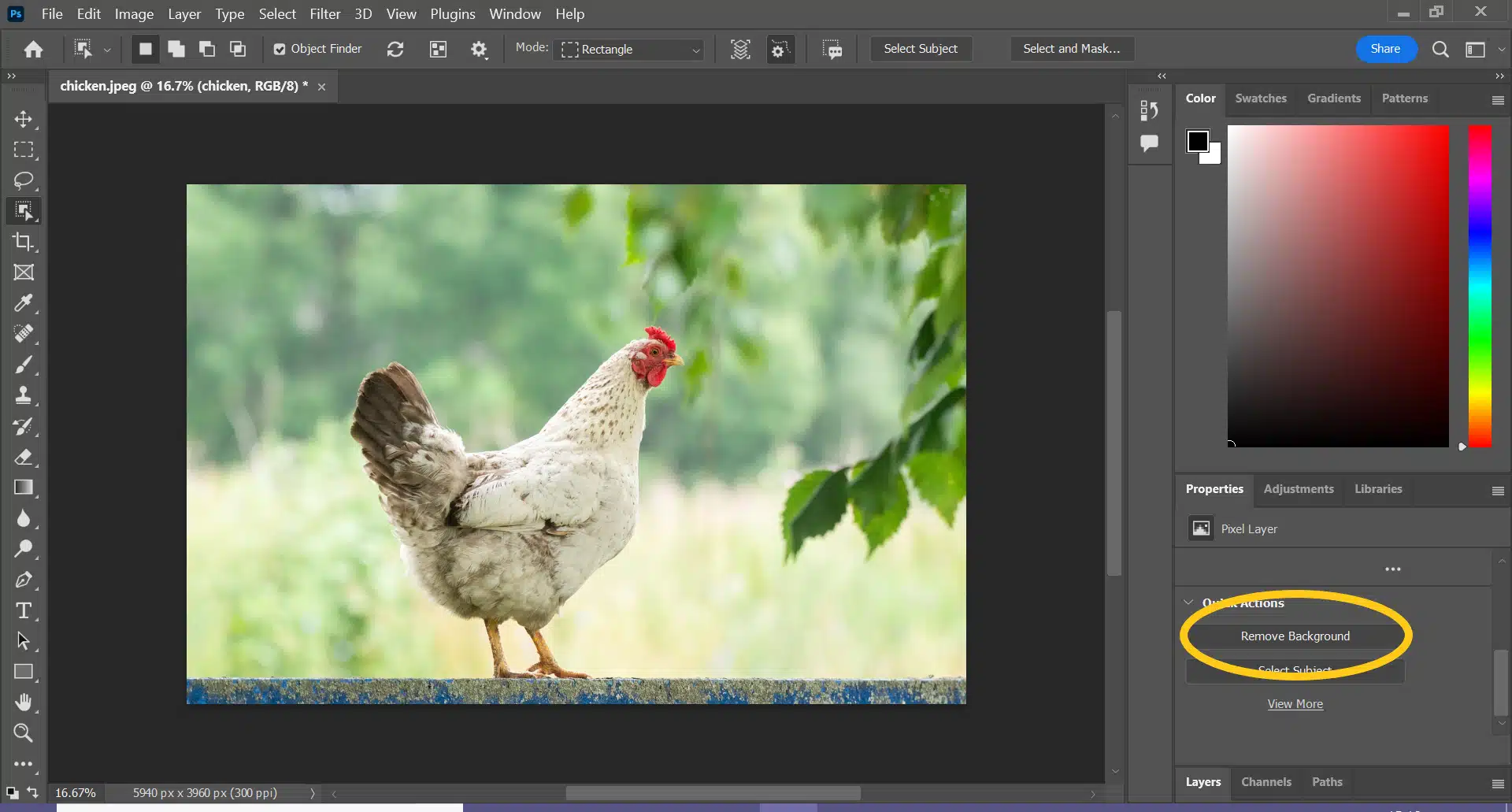Welcome to the ultimate guide on harnessing the power of content aware fill in Photoshop. Whether you’re a novice or a seasoned pro, understanding how to effectively use this feature can revolutionize your image editing process. In this comprehensive article, we’ll delve into the intricacies of content aware fill, exploring its capabilities, techniques, and practical applications. By the end, you’ll be equipped with the knowledge and skills to elevate your Photoshop proficiency to new heights.
Unveiling Content Aware Fill in Photoshop
Content aware fill is a groundbreaking feature in Photoshop that allows users to seamlessly remove unwanted objects or elements from images while intelligently filling in the background. Leveraging advanced algorithms, this tool analyzes the surrounding pixels to generate a realistic replacement, ensuring a smooth and natural result.
Understanding How Content Aware Fill Works
Delve into the inner workings of content aware fill, unraveling the algorithms and processes that drive this powerful feature. Learn how Photoshop interprets image data and utilizes pattern recognition to intelligently fill in areas marked for removal.
Mastering the Basics of Content Aware Fill
Embark on your content aware fill journey by mastering the fundamental techniques. From selecting the appropriate brush size to refining the sampling area, discover the essential steps for achieving precise and seamless edits.
Exploring Advanced Techniques
Take your content aware fill skills to the next level with advanced techniques and strategies. Explore methods for tackling complex removals, such as dynamic backgrounds or intricate patterns, with confidence and precision.
Selective Sampling for Enhanced Accuracy
Learn how to strategically sample pixels from different areas of your image to enhance accuracy and achieve optimal results. By carefully selecting source areas, you can maintain consistency and seamlessly blend the filled-in content with the surrounding environment.
Customizing Fill Settings for Maximum Control
Unlock the full potential of content aware fill by customizing the fill settings to suit your specific needs. From adjusting the color adaptation to fine-tuning the structure and texture, explore the various parameters that allow for precise control over the filling process.
Practical Applications and Creative Possibilities
Discover the myriad of creative possibilities that content aware fill offers for image manipulation and enhancement. From removing distracting elements to seamlessly combining multiple images, unleash your creativity and transform ordinary photos into extraordinary works of art.
Removing Unwanted Objects and Blemishes
Bid farewell to unwanted objects, blemishes, and imperfections with ease using content aware fill. Whether it’s a stray pedestrian in a landscape shot or a pesky power line marring a scenic view, learn how to effortlessly eliminate distractions and enhance the visual appeal of your images.
Creating Seamless Panoramas and Composites
Harness the power of content aware fill to create seamless panoramas and composites by seamlessly blending overlapping elements. Merge multiple images together with precision and finesse, ensuring smooth transitions and cohesive compositions.
How to Use Content Aware Fill in Photoshop
Content-Aware Fill is a powerful feature in Adobe Photoshop that allows you to remove unwanted objects or fill in areas of an image seamlessly. It intelligently analyzes the surrounding pixels and fills in the selected area based on the existing content.
To use Content-Aware Fill in Photoshop, follow these steps:
- Open Photoshop and open the image you want to work with.
- Select the area you want to remove or fill using any selection tool (e.g., Lasso Tool, Quick Selection Tool, etc.).
- Once the area is selected, go to the Edit menu and choose “Content-Aware Fill” (or use the shortcut Shift + Delete).
- The Content-Aware Fill workspace will open, displaying a preview of the filled area and various options on the right panel.
- In the preview window, you’ll see a red overlay representing the area that will be filled. Use the tools on the left panel to refine the selection if needed.
- Adjust the options on the right panel to control how the content is filled. You can modify settings like Sampling Area, Output Settings, Color Adaptation, and more. Experiment with these settings to achieve the desired result.
- Once you are satisfied with the preview, click the “OK” button to apply the Content-Aware Fill.
- Photoshop will process the image, and the selected area will be filled based on the surrounding content.
After applying Content-Aware Fill, it’s a good idea to review the result and make any necessary touch-ups using the Clone Stamp Tool or other retouching techniques to ensure a seamless and natural-looking outcome.
It’s worth noting that while Content-Aware Fill is a powerful tool, it may not always provide perfect results, especially in complex or challenging scenarios. In such cases, manual editing and retouching may be required for a more precise outcome.
FAQs (Frequently Asked Questions)
How does content aware fill differ from other Photoshop tools like clone stamp? Content aware fill employs advanced algorithms to analyze image data and intelligently fill in areas, whereas clone stamp requires manual sampling and duplication of pixels.
Can content aware fill handle complex backgrounds and textures? Yes, content aware fill excels at handling complex backgrounds and textures by analyzing surrounding pixels and generating realistic replacements.
Is content aware fill suitable for professional image editing projects? Absolutely, content aware fill is widely used by professional photographers and graphic designers for a variety of image editing tasks, thanks to its versatility and efficiency.
Are there any limitations to using content aware fill? While content aware fill is incredibly powerful, it may not always produce perfect results, particularly in cases of extremely complex or ambiguous backgrounds.
Does content aware fill work with all versions of Photoshop? Content aware fill is available in newer versions of Photoshop, starting from Photoshop CS5.
Can content aware fill be used for video editing? Content aware fill is primarily designed for still images and may not be directly applicable to video editing. However, certain techniques and workarounds can be employed for similar effects in video editing software.
Conclusion
In conclusion, content aware fill is a game-changing feature in Photoshop that empowers users to effortlessly remove unwanted elements from images and achieve flawless edits. By mastering the techniques and strategies outlined in this guide, you’ll unlock a world of creative possibilities and elevate your image editing skills to new heights. Embrace the magic of content aware fill and transform your photos into masterpieces with ease.